How to install Android game with OBB file?
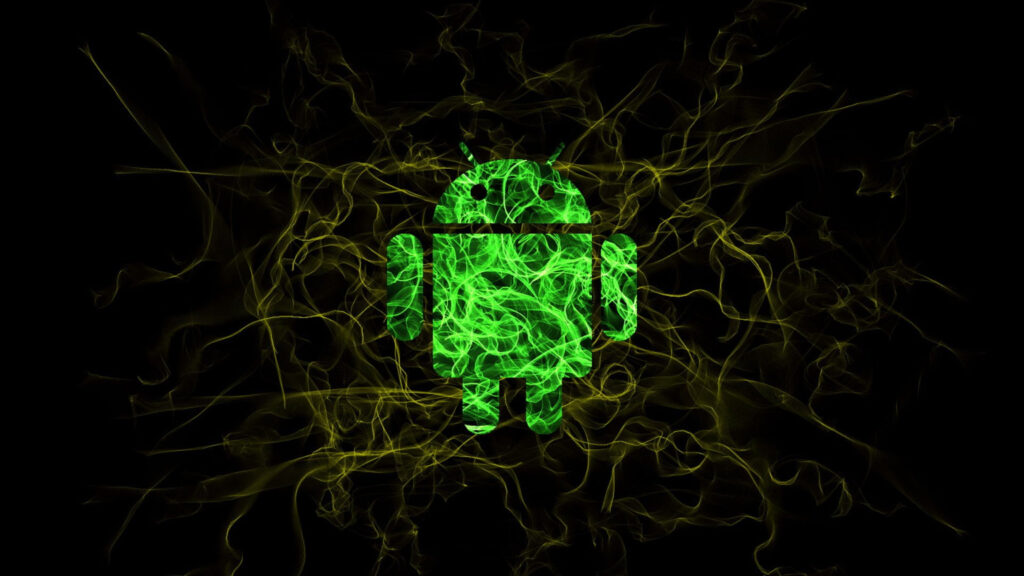
How to Install Android Game with OBB File? A Step-by-Step Guide
Android games are becoming more advanced, offering high-quality graphics, immersive gameplay, and exciting features. However, many of these high-end games require additional data files known as OBB files. If you've downloaded an Android game that comes with an OBB file, you might be wondering how to install it correctly. In this guide, we will walk you through the complete process of installing an Android game with an OBB file on your device.
What is an OBB File?
An OBB (Opaque Binary Blob) file is an expansion file used by some Android applications, especially large games. These files contain additional assets, including game graphics, audio, videos, and other important data required to run the game. Since APK files have a size limit, developers use OBB files to store extra resources.
Why Do Some Games Require OBB Files?
Google Play Store has a size limit for APK files, typically around 100MB. Many modern Android games exceed this limit, requiring additional data. OBB files help developers provide a smooth gaming experience by including large game resources separately. Without the OBB file, the game might not run properly or may crash on startup.
Where to Download APK and OBB Files?
- Google Play Store: The safest way to get an APK and OBB file is by downloading the game directly from the Play Store.
- Official Game Websites: Some developers provide APK and OBB files on their official websites.
- Trusted Third-Party Sources: If downloading from a third-party site, ensure it's a reputable and secure platform to avoid malware or corrupted files.
Steps to Install an Android Game with OBB File
Step 1: Enable Installation from Unknown Sources
If you are installing an APK from outside the Google Play Store, you need to enable "Unknown Sources."
- Open Settings on your Android device.
- Navigate to Security (or Privacy, depending on your Android version).
- Find the option Unknown Sources and enable it.
- A warning message will appear. Tap OK to proceed.
Step 2: Download the APK and OBB File
Make sure you download both the APK file and the corresponding OBB file from a reliable source. The OBB file is usually in a .zip or .rar format, so you may need an extraction tool like ZArchiver or RAR to extract it.
Step 3: Install the APK File
Once the APK file is downloaded, follow these steps:
- Locate the APK file in your Downloads folder or the file manager.
- Tap on the APK file to begin installation.
- If prompted, grant the necessary permissions.
- Do NOT open the game yet after installation is complete.
Step 4: Extract and Move the OBB File
The next step is to properly place the OBB file in the right directory.
- Use a file manager or an extraction tool (like ZArchiver) to extract the OBB file if it is in a compressed format.
- Navigate to the Android folder in your device’s internal storage.
- Open the obb sub-folder inside the Android folder.
- Create a new folder with the exact package name of the game (For example, if the package name is
com.example.game, create a folder namedcom.example.game). - Move the extracted OBB file into this newly created folder.
Step 5: Launch the Game
After placing the OBB file correctly, you can now open the installed game.
- Navigate to your app drawer and locate the game icon.
- Tap on the game to launch it.
- If everything is done correctly, the game should start without issues.
Troubleshooting Common Issues
1. Game Crashes on Startup
- Ensure the OBB file is placed in the correct directory.
- Restart your phone and try launching the game again.
- Make sure your device meets the game’s system requirements.
2. Game Says "Download Failed Because You May Not Have Purchased This App"
- Verify that the OBB file is placed inside the correct Android/obb/package-name/ folder.
- Make sure the game is installed before placing the OBB file.
- Try clearing the game’s cache from Settings > Apps > Game Name > Clear Cache.
3. Installation Blocked by Play Protect
- Go to Google Play Store > Play Protect settings and disable it temporarily.
- Re-enable Play Protect after installing the game.
4. Black Screen or Freezing Issues
- Make sure your device has enough free storage and RAM.
- Update your Android version if necessary.
- Try reinstalling the game.
Safety Tips When Downloading APK and OBB Files
To ensure security and avoid malware, consider these safety tips:
- Always use trusted sources for downloading APK and OBB files.
- Scan files with an antivirus before installing.
- Avoid modded or cracked APKs, as they can contain harmful malware.
- Read user reviews before downloading from third-party sites.
Conclusion
Installing an Android game with an OBB file may seem complicated at first, but by following these step-by-step instructions, you can successfully set up and play your favorite games. Always ensure that you download files from legitimate sources to keep your device safe from malware. If you encounter any issues, refer to the troubleshooting section to resolve common problems. Enjoy gaming on your Android device hassle-free!
Leave a Reply
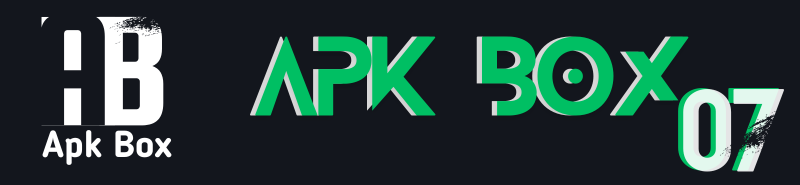
Related content